Website Planning 101: Step-by-Step Content Planning Guide
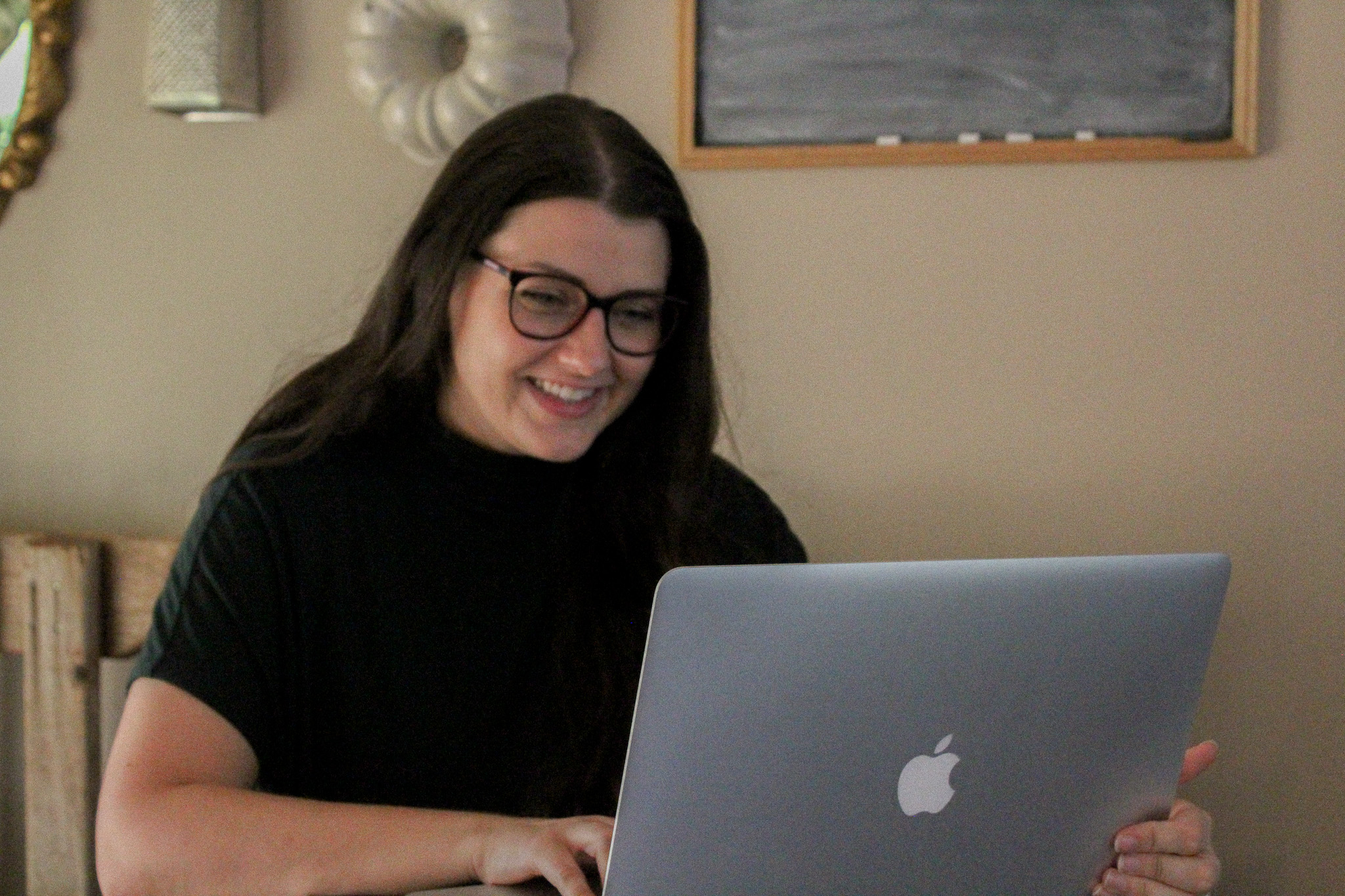
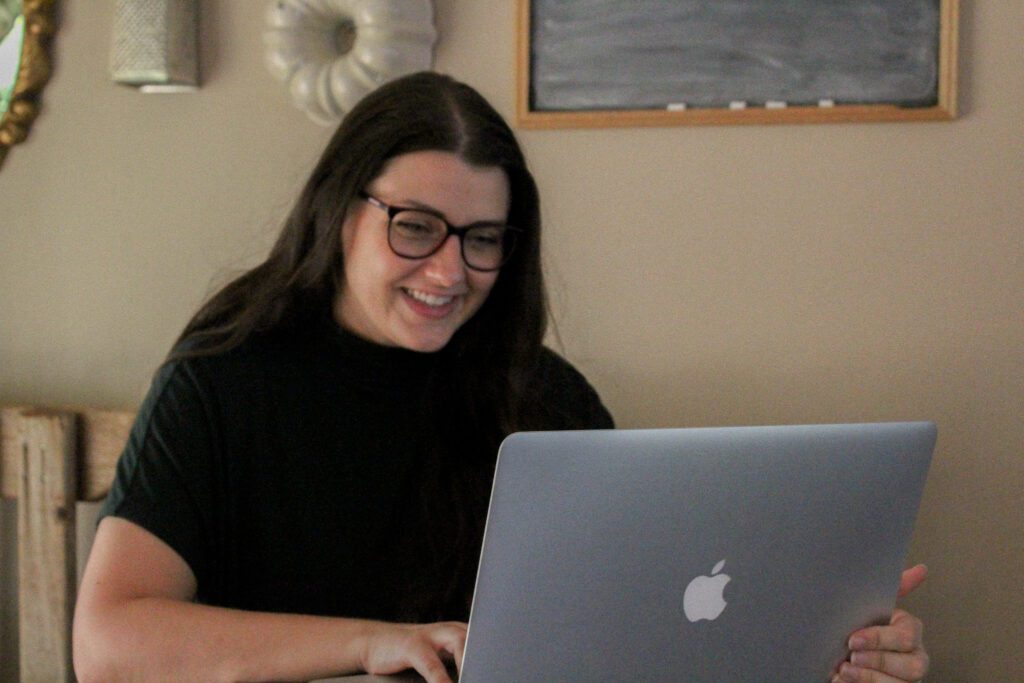
This episode is going to be a little different than I originally planned, which is funny considering this episode is about planning. But I first started writing this with the title 6 Simple Steps to Build Your Showit Website with EASE, and I quickly realized while the steps are simple, there were too many of them to include in a single episode. I don’t like my solo episodes to be longer than about 30 minutes because that’s about the length of my own attention span.
So I broke that concept down into multiple shorter episodes. My thought is this will make it easier for you to actually implement this information. Since my solo episodes come out every 2 weeks, this gives you 2 weeks to take action before the next step of the process. Obviously you don’t have to actually follow along with me in real time, but if you tend to procrastinate like myself, this might be the nudge you need to actually start creating your website.
Without further ado, I am so excited to teach you how to plan your website today! I want to give you a step-by-step guide for successfully planning the goals and content of your Showit website. Even if your website is going to be in another platform, this episode should still be helpful because the steps are pretty universal.
In my experience, business owners get bogged down with all the details that go into building a website and just continue to kick the can down the road and never launch the thing. Well, I’m here to tell you that building your website can be easy. It can even be fun. And Showit makes it both!
Let’s cover a few housekeeping items first. To start, I’m not going to teach you to plan to build a website from scratch. If you are not a website designer or developer or you’re not hiring one of them, then there is no reason for you to build a website from scratch.
GRAB THE GUIDE:
Get the 18-page guide to planning your website content with confidence!
Templates are where it’s at. Not only are they a fraction of the cost of hiring a custom website designer, but they will take you a fraction of the time too – especially if you are DIYing and not hiring any help. And as a busy homemaker in business, you know time is your most precious commodity, so it just makes sense to save time where you can. With the right template, you can save time and money without sacrificing quality.
Okay next, don’t worry about trying to remember everything I say in your mental notebook or jotting anything down in the Notes app of your phone. I’m so excited to tell you this episode comes with a guidebook! I know lots of people say PDF downloads are overrated, but this one is not. It is so much more than just a transcript of this episode. When you snag this guide you’re getting:
- Printable checklists for each step of the process, ensuring you don’t forget a thing
- My exact Website Copy Planner Google Doc
- A master doc for keeping track of links and embed codes
This is a pretty information-heavy episode, so let’s cut to the chase.
_________
As mentioned previously, website templates can save you a ton of time. But that doesn’t mean you should jump into it without a solid plan! Having clear goals for your website, staying organized, and understanding how to use Showit is essential.
Setting Clear Goals
Let’s talk a little bit about that first point, setting clear goals for your website. There isn’t a one-size-fits-all approach to defining what your website goals should be, but there are a few questions you can ask yourself to discover the right goals for your specific business.
- What is the purpose of my website?
- How do I plan to create and share content?
- What primary action do I want visitors to take?
Example answers to these questions might be:
- The purpose of my website is to grow my email list, increase organic leads from blogging, and nurture potential clients to work with me.
- I plan to create and share content by blogging.
- The primary action I want visitors to take on my website is to schedule a free consultation call.
There’s a huge array of answers you could give to each of these questions, and it may take you some time to get clear on what you want from your site. If you’re a journaler, this is a great opportunity to really do some soul-searching about how you want to build your brand awareness and nurture your audience through your website. And I’ll be honest, this isn’t a one-time task. You’ll be asking yourself these questions for the lifetime of your business. You’ll evolve, your business model will evolve, and you’ll get more niche over time. Just get to a point with these questions where you feel good about them for this season of your life and business. You can always adapt in the future.
Content Planning
This leads us perfectly into content planning. I don’t mean marketing content like TikTok videos or Facebook ads, I simply mean the content you are putting on your website. The photos, the videos, the text, the audio, and any other media you may put on your website. Your website isn’t MySpace so you can’t just wing it day-to-day. Although I think many of us actually did put a lot of effort into our MySpace pages, so maybe that’s not a great example, ahah. Maybe that even had something to do with me becoming a website designer, who knows?
Anyway, the wonderful thing about starting with a website template is that you already have the layout of your website planned for you. Huzzah! You can check that off your to-do list. All you have to do now is replace the template content with your own. The primary content you will need to plan for is:
- Images
- Text (which is what we call copy, for copywriting – c o p y w r i t i n g)
You may also want to include video or audio, but for simplicity’s sake, I’m just going to go over images and copy. Let’s talk about how to keep all of this content and information organized because organization is what will save your sanity when it comes to building your website. It can get overwhelming pretty quickly if you aren’t organized.
My biggest tip for content planning for your website? Use Google Docs. That’s it, that’s the tip. It is simple, it’s easy to search for the correct doc in the search bar, and if you are working with a designer who’s going to customize your template for you, it makes collaboration so much easier. So let me tell you how this works.
Black Friday Deals
I’ve got some exciting news that’s too good to keep to myself and super relevant to this episode, especially if you’re considering sprucing up your website.
Starting November 17th (that’s TODAY!) through the 27th, my friend and mentor, Elizabeth McCravy, over at EM Shop is rolling out the red carpet with an incredbile Black Friday sale.
Elizabeth’s Showit website templates are designed to be the best Showit designs available for creative business owners. These easy-to-use templates have been used to create gorgeous websites for a variety of entrepreneurs. Hundreds of past customers agree – these templates are the easiest-to-use and most customizable experience you can have with a Showit template.
I’ve personally customized Showit templates from multiple template shops, and Elizabeth’s are consistently the best built and most supported ones on the market.
Here’s the lowdown:
35% Off All EM Shop Templates: Elevate your online presence with stunning templates – from full website designs to sales page + podcast templates. This Black Friday, make your mark with templates used by photographers, coaches, bloggers, wedding pros, fitness instructors, podcasters, and more.
But that’s not all! You’ll also get a customizable Canva workbook for creating freebies and Elizabeth’s Profit Sheet with any template purchase during the sale.
Every Black Friday purchase enters you to win prizes worth over $2,500 – including a year free of Showit, Dubsado, FloDesk, HauteStock, and a website policy from Contractista!
Now, you know I’m all about personalized design experiences, and this ties perfectly into today’s episode. If you’ve been eyeing a template for me to customize during a VIP Design Day, now is THE time. After Black Friday, the VIP Design Day investment will be increasing to $997. So snag your favorite EM Shop template for 35% off and book a VIP Design Day for just $750. In most cases, that’s about $1,500 or less for a semi-custom website that can literally be done in a day.
So friend, don’t let this opportunity pass you by! Head to EM Shop today to grab your game-changing template and fill out the VIP Design Day application at stephanieduke.co/vip-design-day
Now back to the episode.
Using Google Docs for Website Copy
Open your website template in Showit. Open a blank Google Doc. Separate the tabs so the Doc and Showit are side by side and you can see both easily. Title your document Home Page or whatever page you’re starting on. Then go through the website canvas by canvas (this is just what we call individual sections in Showit) and write out your copy for each canvas. If you need to duplicate or delete a canvas to get the necessary information on the page, do that now.
I usually make m y titles, headings, subheadings, and body copy different font sizes in my docs so I’m clear on which line of copy goes where on the canvas. And for buttons, I simply put parentheses around whatever the call to action text is. Pro Tip: do not use all-caps under any circumstances! Depending on your brand font guidelines, you may not use any all-caps font styling so when you go to copy and paste your text into Showit you’ll be stuck with all-caps or having to retype it. Just speaking from experience customizing a lot of templates – retyping copy is a huge waste of time. I’m a fast typer, but it’s still annoying.
From here, you can get even more visual with your planning if you’d like. What I mean by that is, if the content on a canvas is centered, then I center the text on my doc. If there’s an image on the left and text on the right, I’ll right-align the text on my doc. If this is confusing in any way, just go ahead and grab the guidebook in the show notes. I give you access to a sample Website Copy Planner doc so you can clearly see what I’m talking about!
Keeping Track of Links and Embed Codes
Beyond just writing your copy and planning where it will go on your website, you also need to consider your links and embed codes. If you are brand new to website-land, you may be wondering what the heck I’m talking about so here’s a quick little ‘splainer for ya.
Links: Also called a hyperlink or hotlink, a link is simply a web address that takes you to a specific destination. This may be another web page, a document, or an online form. Anytime you click a word or a button on a website and it takes you to another page or location, that is a link.
Embed Codes: Embed codes are nothing like links. This is a snippet of code used to place something into your website on the backend. Visitors to your site will never see this code the way they do a link. For example, if you want someone to be able to schedule a call with you without having to leave your website, you will have to embed a call scheduler into one of your website pages. I know that may still sound scary because I’m using the word “code”, but Showit makes it so dang simple.
Okay, now that we’re up to speed on links and embed codes, let’s go over some examples you may need of each. You may need a link for:
- Affiliates
- Amazon store products
- A shop page like Etsy
- A call scheduler
- A third-party CRM
This list does not include internal links to other pages on your website or blog because those can technically be infinite so it would be exhausting to try to list them out. You may need embed codes for:
- Email marketing forms
- Call schedulers
- Contact forms
- Google Analytics
- Facebook Pixel
- Pinterest tag
- YouTube videos
That all adds up to a lot of URLs and code pretty quickly. I find it useful to have a master doc of all these assets categorizing them as affiliate links, third-party links, and embed codes. That’s something you can whip up yourself pretty quickly, but I do have a link to my own Master Doc in the guidebook that goes along with this episode. I’ll keep mentioning it because it’s a great resource, but you can grab that in the show notes!
Planning the Images You’ll Need
The topic of website images kind of falls into multiple steps, so for now I’m just going to talk about how to plan what images you’ll need. If you are using a well-built website template, it will have several types of images already plugged in. Sometimes the template comes with the permission to use those images for yourself, and sometimes you are legally required to swap them out for your own images or royalty-free stock images.
It is my opinion that you should always replace stock images from a template with your own. This will help you stand out from others using the same template and be more on-brand because you’re using your own curated images.
There are a few types of images you’ll need, and you can see them in use on your template. Those are:
- Brand images – these are pictures of you, your team, your clients, and anyone involved in your business. You typically get these from brand photoshoots.
- Background images – these are subtle images used to enhance the visual quality of your website. Think textures, organic patterns, gradients, and other B-roll type images.
- Product/service images – these kind of fall into the same category as brand images, but if you’re selling digital or physical products, you need even more shots of those products than you do shots of yourself.
The best-case scenario would be using a mix of your own images from a brand photoshoot with high-quality stock photos from a paid subscription. I say this because paid stock images are less widely used compared to free ones. And images from a brand photoshoot are 100% completely unique to you!
By no means am I saying that you need to pay for every image you use on your website. There is a time and place for free stock photography. For instance, if you want a white paper background texture, there are dozens of those images available for free use and nobody is going to know it’s the same image as Joe Smoe’s.
So to actually plan what images you need, you’ll first need to write the copy for your website, which we already covered. Then go back over your template and note in your Google Doc what type of image you need for each placeholder image. What I like to do with my Copy Planner Doc is just write the word IMAGE in parenthesis wherever I need an image, then when I’m going through the template I’ll note exactly what type of image I need. I’ll get pretty granular too, but that’s just me. Instead of just noting “image of me,” I’ll write “image of me working on laptop in my office”.
If you’ve already done a brand photoshoot, you can pull up the folder of images browse what you have, and choose from that. If you haven’t done a photoshoot yet, this is a great method to plan the shots you need.
Any background-type images you need can be sourced from free stock photography websites like Pexels, Unsplash, and even Canva. There are lots of paid stock photography options available as well, but I would be more discerning with what you pay for here. Don’t go subscribe to every paid stock site out there. Browse a site’s image database first to see if they have a similar photography style to what you want then choose your subscription.
Paid stock photography sites are great not only for your website, but also for your social media, emails, course design, products, and pretty much anything you need an image for. Some of my favorites that I recommend are:
- Haute Stock
- iStock
- Adobe Stock
- Creative Market
- Shutterstock
I would also recommend checking out your favorite independent photographers to see if they sell their own stock images!
Next Steps and Extra Support
As I mentioned in the beginning, I originally intended this episode to include 6 total steps, with lots of smaller steps in between. Since I decided to break it down into smaller chunks for you, here’s what you can expect from the next several solo episodes:
Step 2 covers things like your brand colors and fonts, tips for adding graphic elements, and why you should use a template’s layout without alterations.
Step 3 will go deeper into brand photography, how to plan a photoshoot, and choosing the right stock photography for your brand.
Step 4 gives tips on developing copy that resonates with your target audience, examples of effective content, and where to find additional copywriting resources.
Step 5 lays the groundwork for DIYing your template customization, explains my own VIP Design Day process for website template customization, and includes tons of resources for learning Showit, best practices, and other Showit-specific tips.
And finally, Step 6 explains how to connect your domain, start or migrate your blog, request help from Showit, and website launch tips.
I understand that it can be overwhelming and confusing and scary to build a website on your own with no experience. So it is my hope that this series on planning, creating, and launching your Showit website will be useful for your website building journey.
I’m still in the process of writing these next several episodes, so if you have any questions you’d like me to answer about website design, brand photography, website copywriting, how to use Showit, launching your website – shoot me a DM on Instagram @stephanieduke.co and I’ll be more than happy to add it to the appropriate episode!
Alright, that about does it for today. Stay tuned for next week’s guest interview with Mara Kucirek. We chatted about all things new motherhood and business, growth strategies, goal planning, and so much more. I know you’ll love it. See ya then!
BLACK FRIDAY DEALS
- Get your EM Shop Showit Website Template for 35% off through 11/27/23
- Book a VIP Design Day to get your template customized in a day (lowest price it will ever be through 11/24!)
- Are you a designer? Join Elizabeth McCravy’s Booked Out Designer course and get $150 off through 11/27/23!
GRAB THE GUIDE:
RESOURCES:
- Get a month of Showit for FREE in addition to their 14-day free trial – a total of 44 free days! Use code stephdukeshowit
- Flodesk makes creating beautiful newsletters easy and fun. Get 50% off your first year with my link.
WANNA BE A GUEST ON THE SHOW?
- Click here to fill out the application if you want to be a guest on the podcast or have a guest suggestion.
- Interviewing guests on your own podcast? You should be using Riverside! MagicClips makes creating social media promotional content a breeze.
WORK WITH STEPHANIE:
- VIP Design Day
- Brand Identity Design
- Showit Website Design
- Schedule a free 30-min consult call OR fill out my contact form
CONNECT WITH STEPHANIE:
stephanieduke.co | Instagram | Facebook | Pinterest | Buy Me a Coffee
Thanks for tuning in to the Homemakers in Business Podcast! If you enjoyed this episode, please:
- Share a screenshot with your fav parts to your IG story and tag me @stephanieduke.co
- Sign up for additional resources and insider updates! I only send this email once a month so it is PACKED full of value for improving your brand, website, and marketing! Get on the list here.
- Follow the podcast and leave a 5-star rating and review on Apple Podcasts.
I’m Stephanie, but you can call me Steph!
I design brands & websites that get you butterflies-in-your-stomach-excited about your business again.
Simply put, I’m a graphic designer that specializes in brand identity design and Showit website design - arguably the most important aspects of your business! I live in central Alabama with my high school band directing hubby, Thomas, on our modest homestead in the country.
Design that gives you confidence in your brand and time back in your day. Design that gives you confidence in your brand and time back in your day. Design that gives you confidence in your brand and time back in your day. Design that gives you confidence in your brand and time back in your day. Design that gives you confidence in your brand and time back in your day. Design that gives you confidence in your brand and time back in your day. Design that gives you confidence in your brand and time back in your day. Design that gives you confidence in your brand and time back in your day. Design that gives you confidence in your brand and time back in your day. Design that gives you confidence in your brand and time back in your day. Design that gives you confidence in your brand and time back in your day. Design that gives you confidence in your brand and time back in your day. Design that gives you confidence in your brand and time back in your day. Design that gives you confidence in your brand and time back in your day.
your guide to a stress-free website
FREE Website Planning Tool
- My exact Website Copy Planner Google Doc
- A master doc for keeping track of links and embed codes
- Loads of tips and tricks for planning website content (copy, photos, branding, etc) with ease


